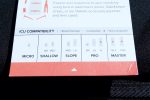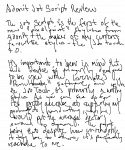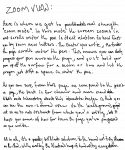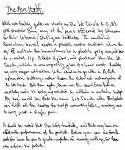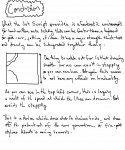If there was one thing I wish I could do with this review, it’s to show you what this gig looked like. From the back of the venue, a view over the silhouetted throng of fans, the band ripping it up in full flight amidst the colour and smoke, the giant spray-stencil banner in the background like an industrial-music altarpiece, and the repeated perpendicular structural ribs of the drum-vaulted corrugated iron roof, that formed a perfect semicircle over the crowd, catching and outlined by the light, creating such a precise repetition in linear-perspective from stage to circle, that Kubrick himself could have set the scene.
I’d LIKE to show you that.
However, after buying tickets to the gig, driving 2 hours down to Brisbane, paying for a hotel room and parking for the night, phoning the venue and leaving a message asking them to let me know if there were any problems with cameras, packing seven grand worth of pro DSLR and some of the finest wide-angle optics ever made into a compact “body & lens only” camerabag, so that I could show you this near-religious vision of industrial music performance, I discovered at the door, that despite their website’s FAQ having no mention of this rule, The Triffid is yet another venue that has fallen victim to this idiotic policy of banning “professional” cameras from entry.
So, I can’t show you that.
Half the audience can block people’s view by holding up a cellphone, to take mediocre pictures that offer greater potential pixel detail than a “pro” camera could achieve 10 years ago. They can shoot video that would have required a steadycam-harnessed cine-camera that cost more than a luxury car 5 years ago, but apparently a DSLR, which will only block the user’s own view, is such a big problem, it requires blanket bans.
Sorry Ashley, but we missed Caligula (and the beginning of Jim Bob) walking back to the hotel to leave the gear – because again, when a venue has an unadvertised “no cameras” policy, you’d think they’d have enough of a clue as to have a proper security check-in situation with lockers, not “leave your camera here at the ticket booth” – an idea from which they retreated, when I told them what it cost.
Anyway, on to the music.
Jim Bob. Hmm, how to put this… Carter USM is consistently one of my favourite bands. They hold a deep sentimental spot for me because they were a high rotation band when I first got into the goth scene, and were on a couple of the played-to-death mix tapes I had back then. They’re also one of those bands that through poor timing, I never managed to see live. What Carter did, along with other contemporaries like the Poppies, even The KLF in their stadium house monsterworks, is construct huge, rich sounds, from so many dissonant sources, that you could just be overwhelmed by the music.
Jim Bob on his own with an acoustic guitar is not that. I don’t know what I was expecting – maybe the JB doing Carter tracks with a backing band, maybe with the Poppies actually doing the backing band stuff, I’m not sure. Even Carter’s acoustic tracks, like “The Man Who Bought The World”, have more in them. He joked several times about people being disappointed by the “is that it?” of it all, so I suppose he’s heard that reaction before.
In the end, it was an interesting performance, and thinking about it from the perspective of a soloist, doing acoustic protest songs, I’d have enjoyed it more if I was better prepared for that reality. As a positive, Jim Bob’s voice is still in great form. His anecdotes and chatter had the audience, myself included, laughing, but for someone hoping to see the indoor-nuclear-detonation opening of Surfin’ USM… maybe next time?
On to PWEI, or “PWEI Mk 2.5” as Mary Byker described them.
Holy freaking hell, they’ve so got it. Epic – there’s no other way to describe them. A big band, six musicians on stage – two vocalists, live drums, everyone looking like proper rock stars… except Graham, who in his grey, short-sleeved, button up collared shirt, looks like someone’s dad got lost in the wings, and ended up on stage. It’s adorable, and he looks like he’s really enjoying performing, so madprops, because nothing could detract from just how goddamn good, and how real, crunchy and live the band sounds.
It’s hard to say much more about them – how many superlatives can you come up with? Poppies fans in Melbourne, Sydney and Perth, you’re in for a freaking treat.