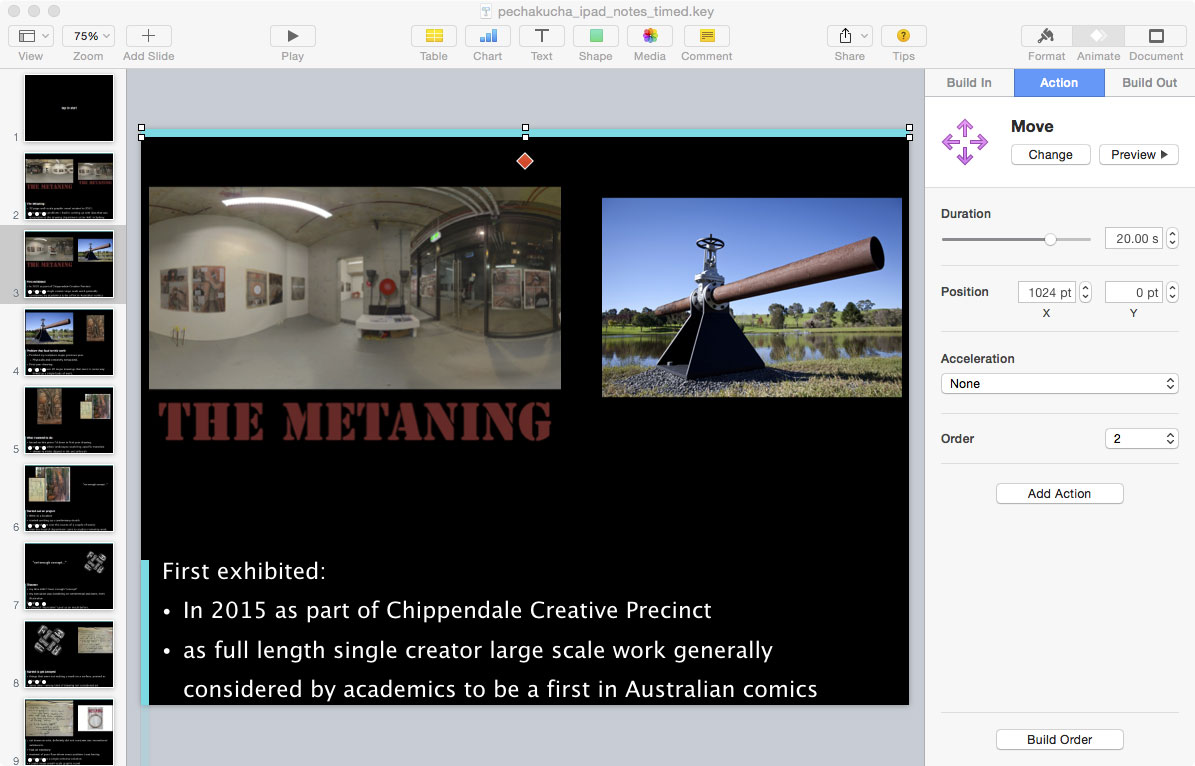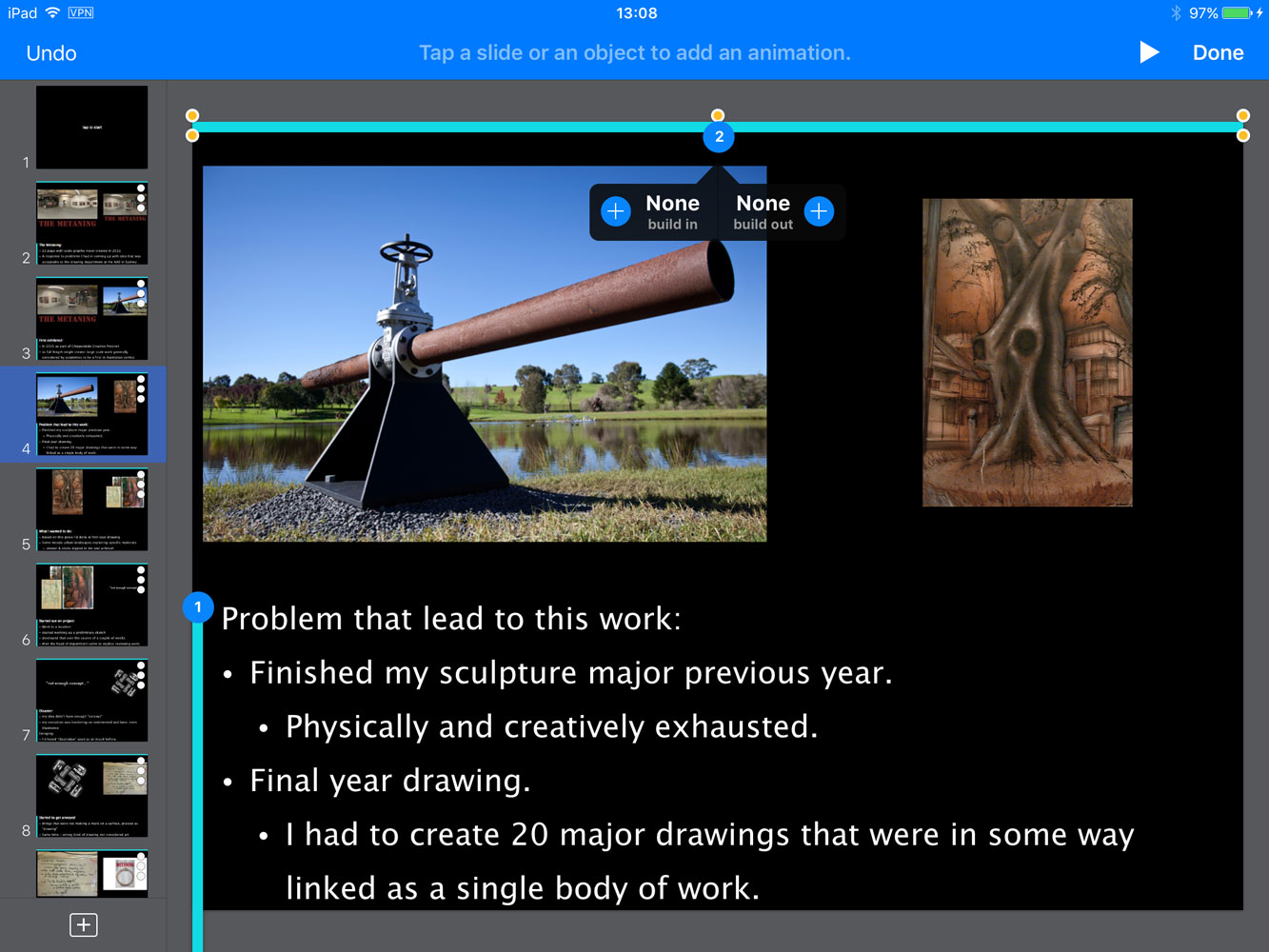Apple’s Keynote is an app that I’ve enjoyed using for years. It brings a lot of power and polish for a low effort, and reminds me of the thrill I had when first using Macromedia’s Director 8, upon discovering how much of the app’s abilities were available without using any form of scripting language.
Yesterday, however I discovered a coupe of really serious gotchas that reveal some major limitations with the current software.
Presenter View
Presenter view is an option, which on a multiple display system, allows one screen to show the current slide, and the other screen to show the speaker’s notes, a timer, and the current slide.
A problem surfaces when you want to use your iPad to show your presenter notes, while the presentation itself is being run off a different device. For example, consider a Pecha-Kucha presentation, where you have 20 seconds per slide, 20 slides, auto advancing, and the slides are being run off a central slidedeck on a laptop.
Keynote for iPad won’t show presenter view unless an external display is connected.
Even if you bring along an AppleTV, and set up screen mirroring to it, unless that AppleTV is plugged into a display or projector, you’re out of luck. I’ve heard tell that you can set up Keynote on the iPad to be a remote for keynote on an iPhone, running the presentation on your phone, but that’s still a workaround.
Keynote for iPad needs an update to allow Presenter View to run, without an external display connected – if for no other reason than to allow you to practice your talk.
Mac and iPad
With the launch of iCloud-ified versions of Keynote for Mac and iPad, a lot of features were shed, towards the goal of creating documents that are equally at home in either Mac or iPad. Great, I can get on board with this. The only problem is that it isn’t a complete process, and yesterday, while doing the techtest for a presentation I was going to give, I was bitten HARD by this.
So here is the workspace UI for Keynote for Mac. What’s important to note is that palette on the right, with 3 tabs:
- Build In
- Action
- Build Out
The way it works is that when a slide loads, the Build In settings are run to create the slide, then the Action settings, then Build Out, and finally the Transition effect when leaving the slide itself.
In order to get around the problem above of not having Presenter View available, I created a new slideshow, with a goal of it running in time to the Pecha-Kucha slidedeck, that was essentially what you see in Presenter View.
Since you only have 20 seconds per slide, I wanted a countdown timer for each slide, but rather than using numbers, which are visually distracting, I decided a simple graphical solution would be better. Thus, a blue bar across the top of the slide, and next to the bullet points, which disappears off screen to the right in the former, and downwards past the various bullet points in the latter. This was done with an Action, known as Move, which allows you to set the endpoint and duration of the movement.
Then, with the slide set to auto transition after zero delay, you have a 20 second presenter slide, with time remaining indicator, that then goes immediately to the next slide. Fantastic! Or, so I thought.
When I arrived at the event and did the tech rehearsal, what I discovered is that Powerpoint running on a Mac has a different idea about what 20 seconds is, to Keynote on an iPad, and I had tested my stack against my iPhone’s stopwatch. With Powerpoint set to 20 seconds and no transition time, the iPad about 5 seconds behind by the end of my last slide.
So, no problems, I’ll just edit each of my slides to remove 0.25 seconds from the Move action, that’ll compensate and I’ll be up to speed.
Nope!
While Keynote for iPad knows that the Action stage of the build process exists, and will play the Action stage, it offers no way to create or edit an Action.
As you can see from the video linked on the left here, when you go to add a Build In or Out, you can see that there are actions on the object when you go to look at the Build Order, but there’s no option to adjust it.
A final gripe about the Mac version of Keynote, selecting an image, right clicking and choosing “Replace Image” brings up an iOS style image picker that only shows you the contents of your system’s photo library – in my case, Aperture. It locks you out of accessing your actual filesystem, where for example, you might have kept all the images you’re planning to use within a main project folder in ~/Documents.
This is a symptom of the overall problem I’ve found trying to use the iPad to get actual work done. If everything you do is in a single app, like say, drawing in Procreate, it’s fantastic. But, if your task is assembly, bringing together media from multiple sources, tweaking and adjusting etc, the fundamental nature of iOS – its inability to be file-centric, the way Finder makes a Mac, causes tasks that are mundane and easy, to be like trying to run, while up to your waist in water.
iCould Drive is not a solution – anyone who thinks that the way to move files between devices, is to send them through a server on the other side of the world needs to be sentenced to a year on dialup. iOS needs full peer networking with Macs. It needs the ability to access, and be accessed by filesharing with the same capabilities as the Mac. Finally, it needs to ditch this ridiculous notion that data and documents are contained within apps themselves. I should be able to delete an app, without losing anything I’ve done using that app.