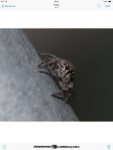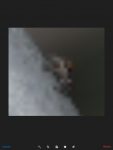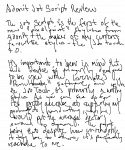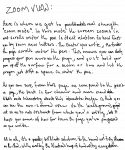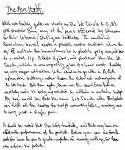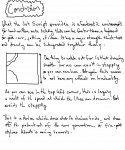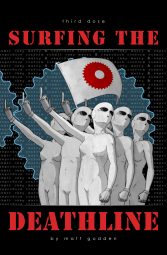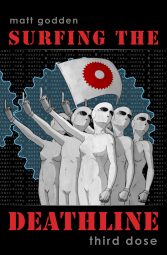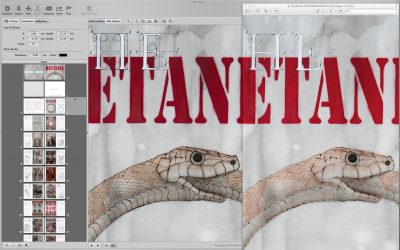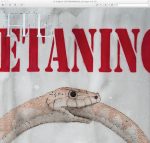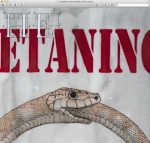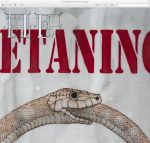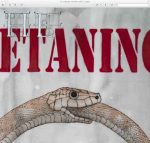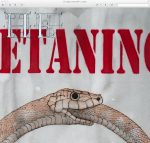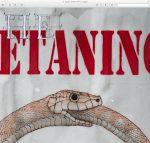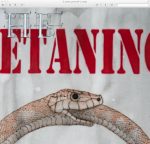Sometimes, the ability for iTunes to sync with your iPad, iPhone, or other iOS devices, will simply vanish, and nothing you do seems to solve the problem. The solution may be counter-intuitive, but comes back to the first rule of tech support:
“Did you try turning it off and on?”
There I was, working away, when I noticed the Wi-Fi indicator on my Mac’s menubar suddenly doing the searching for a signal animation. It found the basestation again, and all seemed fine – but then I noticed both my iOS devices had disappeared from iTunes. Odd, I thought, but not without precedent. Sometimes this happens, and switching the Mac’s Wi-Fi on and off will fix the problem.
Alas, this time it didn’t.
Plugging them in via USB and everything worked fine – both devices had the necessary check mark for Sync via Wi-Fi, but as soon as they were unplugged, nothing.
Going through the process of elimination of what worked:
- The Mac still had network access to the internet via Wi-Fi.
- The iOS devices still had access to the internet via Wi-Fi.
- My fileserver / storage app on iOS could still be reached by the Mac.
- Airdrop still worked between my Mac and iPad.
Most perplexing – in all respects, all the devices seemed to be able to do everything over Wi-Fi except see each other for iTunes Wi-Fi sync.
Here’s the list of the things I tried:
- Complete shutdown / restart of Mac and all iOS devices.
- Switching all devices from DHCP to fixed IP addresses.
- Running the latest Yosemite security patch, and updating iTunes to the latest version (total shot in the dark).
- Sacrificing a goat.
- Restoring iTunes .itl files to versions prior to the problem manifesting.
After wasting about 3 hours on trying to solve this, eventually, in desperation, I rebooted the modem, which is also the Wi-Fi basestation.
Bingo! Problem solved.
So, it seems that somehow, part of the modem’s software which allows for service discovery specific to iTunes Wi-Fi sync had failed. This failure only effected those specific functions, allowing everything else on Wi-Fi to continue working, which threw suspicion over on to the Mac where iTunes was running.
If this article was of use, a donation would help support my projects.