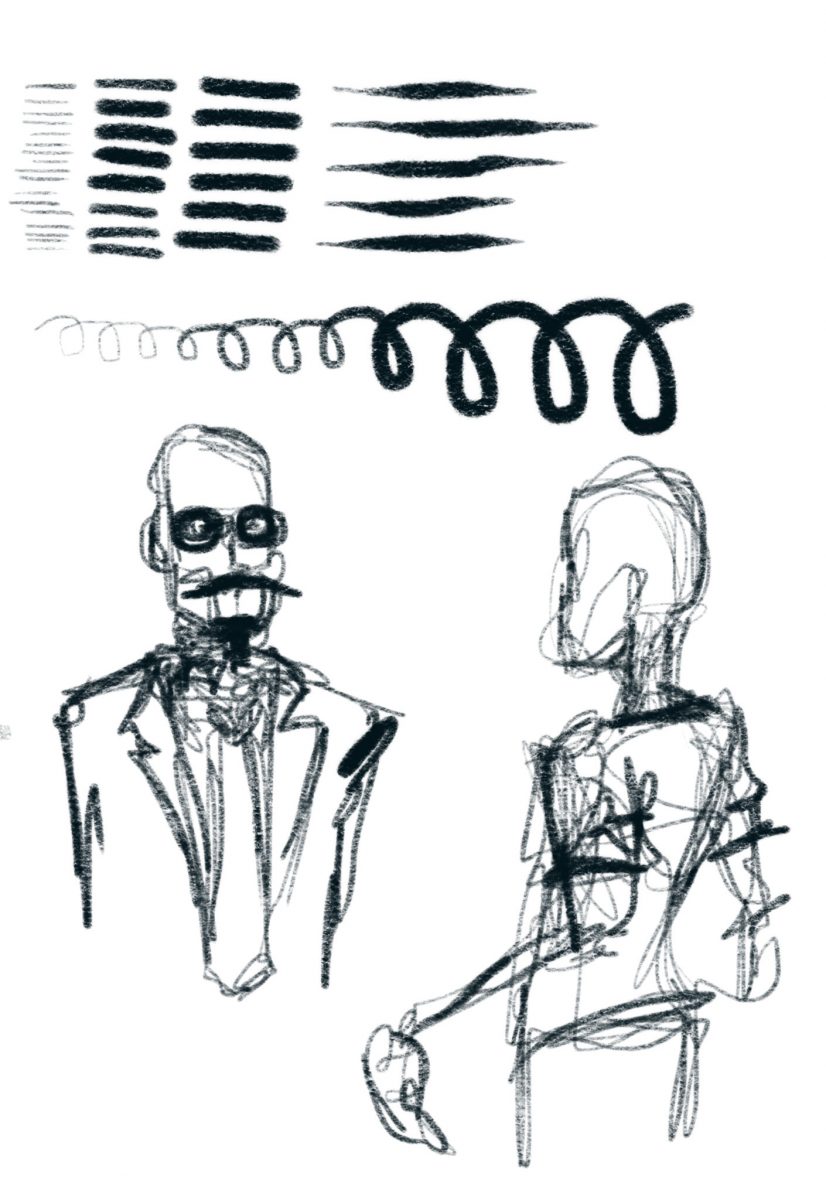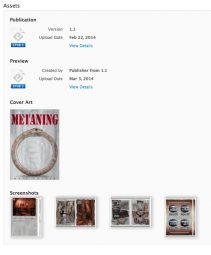 So, based on discussions with a number of local comics people, especially in the wake of the recent ComiXology Amazon buyout, and the brouhaha over the removal of purchase options from ComiXology’s app, I decided to put together a primer on how to build EPUB comic books, like the ones I’m doing, for folks who are interested in getting onto the iBooks platform.
So, based on discussions with a number of local comics people, especially in the wake of the recent ComiXology Amazon buyout, and the brouhaha over the removal of purchase options from ComiXology’s app, I decided to put together a primer on how to build EPUB comic books, like the ones I’m doing, for folks who are interested in getting onto the iBooks platform.
Now, I’ve never used ComiXology, so my opinions / comparisons are somewhat secondhand, but here’s the way iBooks works.
- You, the creator do all the work authoring the files – Apple doesn’t alter, fix, edit or optimise them.
- You, the creator set the price – Apple doesn’t discount, give away or in any other way mess with your retail price.
- You, the creator get 70% of the cover price.
- You, the creator can build the preview version of your book, and the iBooks reader app will automatically display a “buy & download the full version” link on a blank last page added.
- You, the creator upload your own choice of example screenshots.
- iBooks / iTunes store tech support staff are brilliant – super helpful, super keen, and keep you in the loop if there’s a problem that needs to be fixed at Apple’s end.
- As far as I know, you can pull your book at any time, and it will go off sale (no contracts granting Apple x-number of years of sales), though those who’ve bought it already will continue to be able to download it.
- You get to choose if your book has DRM or not. Personally, I do put DRM on my files, because it ensures the reading experience is the one I created (given I use a lot of WebKit specific design and scripting) – locking the reader to iBooks on a Mac or iPad. Non-DRMed files are still watermarked to the buyer’s iTunes store account.
With comics, you’re producing what’s called a “fixed layout EPUB”, which in the iBooks reader app means your page art is edge to edge, and the controls are displayed differently. The authoring tools necessary are a text editor, and any image editing apps you already use.
A Fixed Layout EPUB is basically a website. Each page of your book is a separate webpage, with content entered using HTML, and CSS to define how everything looks. You define the size of the viewport to be the size of your page, and then you can use positioning values to place things exactly where you want them.
It’s web design, without the ambiguities of working with multiple browser engines / window sizes etc. Better yet, becuase it’s a walled garden of WebKit, you can use lots of WebKit specific CSS that hasn’t been ratified as part of CSS3 yet.
The Merchant Process
In order to sell books on iBooks you have to do the following:
- Obtain a US Tax ID.
- One option is to get an ITIN – this is long and expensive, requiring sending a passport to the US consulate for ID verification, plus document fees.
- The second option is quick and cheap – call the IRS in America and get an EIN, as documented here. This takes about 2 weeks for everything to work its way through so that your EIN is recognised by Apple’s systems.
- NOTE: income earned via the iTunes / iBooks store is taxed in America at (from memory) a 30% rate, which you can then claim back from the Australian Tax Office as a credit under international treaties against double-taxation.
- Sign up for an iTunes Merchant account to sell on the iBooks store.
- Free accounts can offer only free books, but don’t require you giving Apple banking & US Tax information.
- Paid accounts require you to give Apple your bank details (so they can pay you your residuals), and the aforementioned US Tax information, buy you don’t have to pay for the account itself
- (Depreciated – this program has now closed, and book authoring doesn’t require a dev account) Sign Up for an Apple Developer account so you can download tools and access the developer support forums. The type of account you need is the Safari Developer Program – it’s free, and gives you write access to all the forums which are to do with iBooks, and WebKit. You can read all the other forums. Needless to say, these are all NDA covered.
- Upload your file, excerpt, screenshots and metadata (pricing, territories etc) using iTunes Producer. iTP will preflight your files, identify any problems, like code bugs, and tell you what they are so you can fix them.
- Initial approval usually takes about 10 working days, and updates take around the same amount of time.
The Authoring Process
My first recommendation is to read the lessons on R. Scott John’s blog, starting with:
…and ending with part 7.
Then read:
That should give you all the information you need to get the basic thing up and running. Some additional tips:
- iBooks on the Mac allows you to direct load your EPUB working files to the iPad for preview and debug.
- iBooks Author doesn’t currently do paginated books, with zoomable art.
Any questions, hit me up in the comments. Oh and one final thing – if this is of use, go buy a copy of The Metaning on iTunes. Researching & collecting all this information together took most of my time over a couple of weeks, and there’s a lot of garbage information out there, or information that’s only available via paid sources – the “buy my ebook on how to make ebooks” type thing. Getting a few book sales would be a nice payback.
If this article was of use, a donation would help support my projects.